According to one recent survey, 69% of instructional designers said they use PowerPoint at least once a month as they create their online courses and video lectures. If you’re new to the world of creating training videos and courses in PowerPoint, the good news is you don’t need to be a tech wizard or a design guru to make it happen. In this article, I’d like to share a few tips I use as an instructional designer to make a video lectures in PowerPoint for online courses.
Tips for Preparing Your Lecture Videos
Here are some pointers for preparing your deck and narrative.
1. Brainstorm and define your strategy
It might be tempting to dive into the process and play it by ear, but that’s usually a big mistake. Once your content is ready, with the vast creative and technical effort invested, it may be too late to revamp the key concept.
It’s better to write down in advance the thoughts, ideas, and pieces of knowledge you’d like to share with your viewers. Give your message a test run, ask family and friends for feedback.
If it seems viable, get down to a detailed speech plan as well as concise bullets to highlight the fundamentals.
Make the video presentation granular, transform a single idea that could fit a small sticky note into a single PowerPoint slide. This way, it will be much easier for your learners to follow the narration.
2. Make a script and practice
Anyone who has taught students online knows it’s vital to make a script for your video lecture.
That said, I recommend you don’t try to spell out your entire message word for work. Otherwise, you might become hostage to your own text, neglecting the trump card of improvisation. Detailed bullet points are usually better in my experience.
Always go through your content to pinpoint weak links and see whether you should make amendments.
3. Focus on your audience
Let’s face it – lectures aren’t automatically valuable and worthwhile, they are only as good as their impact. That’s why seasoned instructors always keep the learner in mind when they design and render content. Some practical advice here is to stick to the point and eliminate all unwanted distractions.
Text and visual effects ought to have a specified goal. Before choosing the right creative elements, measure them against the objectives of your lesson. Do they go along?
By the end of the lecture, your audience should receive their call to action or food for thought rather than ‘just information’. A good tip here is to capture your viewers’ attention from the very start. For instance, open up with a relevant story or fun fact rather than a formal introduction.
4. Make your story matter and keep it brief
Indeed, a consistent storyline is key. Making a video, even a good one, just for the sake of it doesn’t fly anymore. If the video is a way to illustrate your ideas, make sure you don’t get carried away. Feel like some of the parts might sound redundant? Take them out.
This just can’t be overemphasized: ‘succinct’ and ‘clear’ should become your buzzwords. Consider bullet points and leave behind superfluous details. Think of the emotional effect your content produces and overhaul your workouts to channel it the right way.
If your video is too slow and long, your audience will want to skip through the video, so keep that in mind.
5. Balance your content
Once the content is prepared, think of the perfect way to convey your ideas. Some data might look better as video, some as images and diagrams. Is using pictures a good option, and to what extent? The general advice here is: if you’d like the audience to focus on a select part of the speech, go light on visual effects and other frills in this fragment.
6. Control the time for each slide
To ensure smooth content flow, try not to exceed 30 seconds spent on each slide. You want your video lecture to run seamlessly at a good pace rather than get stuck on a single screen, however important it may seem. Remember the golden rule of ‘one idea for one slide’ to avoid cognitive overload and outright fatigue for your recipients.
7. Blend video and audio
You may choose to embed an existing video or record an ad-hoc narration. A combination of audio and video is ideal. However, make sure audio effects like background music do not meddle with the tone of your lecture. Look right at the camera as if you’re keeping direct eye contact with the viewers. Use gestures carefully to stress a specific point, demonstrate an important chart or relevant figures, etc. Once your clips are ready, perform the necessary edits and sync up with the slides and effects.
8. Use consistent branding
See to it that applied styles match your content. Your presentation can’t afford to look like it’s been designed by several different people. Don’t misjudge the importance of fonts, colors and overall branding. It’s part of your image and, to some extent, your methodology.
9. Review and assessment
Video lecturing is just a fragment of the e-Learning process; it’s crucial to factor in recaps and assessments. Can your students keep up with the material? Better be on the safe side! It’s a good idea to summarize ideas after a few slides or include a quiz at the end of a presentation.
Interactive quizzes, YouTube or Vimeo videos, and links to other resources may add aesthetic and logical appeal to your deck.
10. Include references
Speaking of links, refer your learners to other articles and web resources on the subject. Let them broaden their horizons and think outside the box. By guiding them through the right resources, you’ll save your students a lot of time and trouble.
These general tips have a wide area of application, regardless of your broadcasting preferences. You can choose to record a lecture with a simple digital camera and blackboard. Alternatively, you can grab your screen actions with a dedicated program, or face the audience using a webcam. The latter two scenarios work great with a bunch of software solutions.
How do you create video lectures in PowerPoint? Pretty easy. Even more so if you use iSpring Suite to bring your vision to life.
iSpring Suite: The Easiest Way to Create Video Lectures & Online Courses in PowerPoint
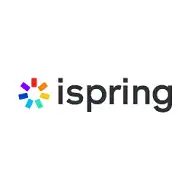 iSpring Suite
iSpring Suite
iSpring Suite is a comprehensive authoring toolkit that works right in PowerPoint and allows you to create high-quality videos with no special skills.
iSpring Suite is a dynamic and comprehensive platform that seamlessly integrates with PowerPoint to revolutionize the creation of video lectures and online courses.
With its robust set of features, user-friendly interface, and commitment to enhancing the eLearning experience, iSpring Suite is the perfect solution for educators, trainers, and content creators looking to bring their presentations to life.
By embedding interactive quizzes, surveys, simulations, and branching scenarios directly into your PowerPoint slides, iSpring Suite transforms traditional presentations into engaging learning experiences. This fusion of visual appeal and interactive elements captivates learners, keeping them actively engaged and motivated throughout the course.
The platform’s intuitive interface streamlines the creation process, allowing users to seamlessly record audio and video narrations within PowerPoint slides. This means that educators and trainers can easily deliver explanations, insights, and real-world examples, creating a personal connection with learners and enhancing content retention.
With iSpring Suite, customization knows no bounds. The platform offers a plethora of design options to ensure that your course materials align with your branding and vision. Whether it’s adjusting player templates, adding multimedia elements, or choosing from a range of pre-built interaction templates, you have the creative freedom to craft a unique and engaging learning environment.
iSpring Suite also champions learner-centricity through responsive design. Courses created with iSpring Suite adapt seamlessly to various devices, providing a consistent experience across desktops, tablets, and smartphones. This responsive approach accommodates the modern learner’s preference for on-the-go access and enhances the overall learning journey.
Furthermore, the platform’s in-depth analytics provide invaluable insights into learner progress, engagement, and assessment results. These analytics empower educators and trainers to refine their content and delivery methods, optimizing the learning experience based on data-driven insights.
Simply put, iSpring Suite is the ultimate solution for creating captivating video lectures and online courses within PowerPoint. For anyone looking to enrich their educational content and engage learners on a deeper level, iSpring Suite emerges as the perfect partner in turning PowerPoint presentations into dynamic, interactive, and impactful e-learning journeys.
Click here to download iSpring Suite for free!
Final Thoughts on Creating Video Lectures & Courses in PowerPoint
There is a common saying: A picture is worth a thousand words.
These days, we should probably extrapolate this adage to video as the most captivating and motivating format in eLearning and business training.
Luckily, there is a diversity of content authoring and slideshow creation programs that enable you to produce effective courses and lessons. A remote video lecture saves tons of cash, making physical facilities or costly travel unnecessary. Besides, the outreach is immeasurably higher with online video
I hope the article gives you a better idea of how to create video lectures and online courses in PowerPoint.
Feel free to share your own experience and keep me posted. Good luck with your presentations!



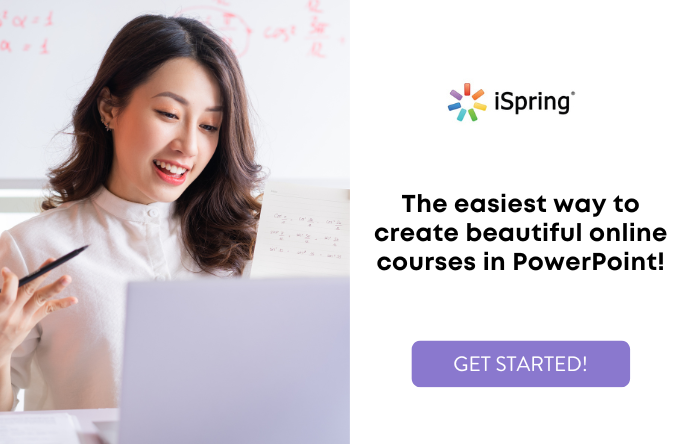
Office Mix leaves much to be desired. It’s free, yet you have to stick to the latest Office version to use it. Educators are mostly traditionalists and very few like abrupt transitions and updates. The average output in Mix is a feeble semblance of your initial PowerPoint deck. Waiting for the necessary improvements before considering Mix as a viable tool.
Office Mix has its flaws but it’s a real step forward. Apparently, it can’t be put on the same scale as Lectora or Captivate. However, it’s accessible to a large user group and enables people to create e-Learning content without professional software or extra expenses. Even now, Mix is giving a hard time to celebrated authoring tools. As a mere speculation, I guess Microsoft could kill the e-Learning market if they wanted to, just by adding the lacking features and rolling out a reasonable subscription. Luckily, it’s just not their thing, so the pros will still have their pro stuff.