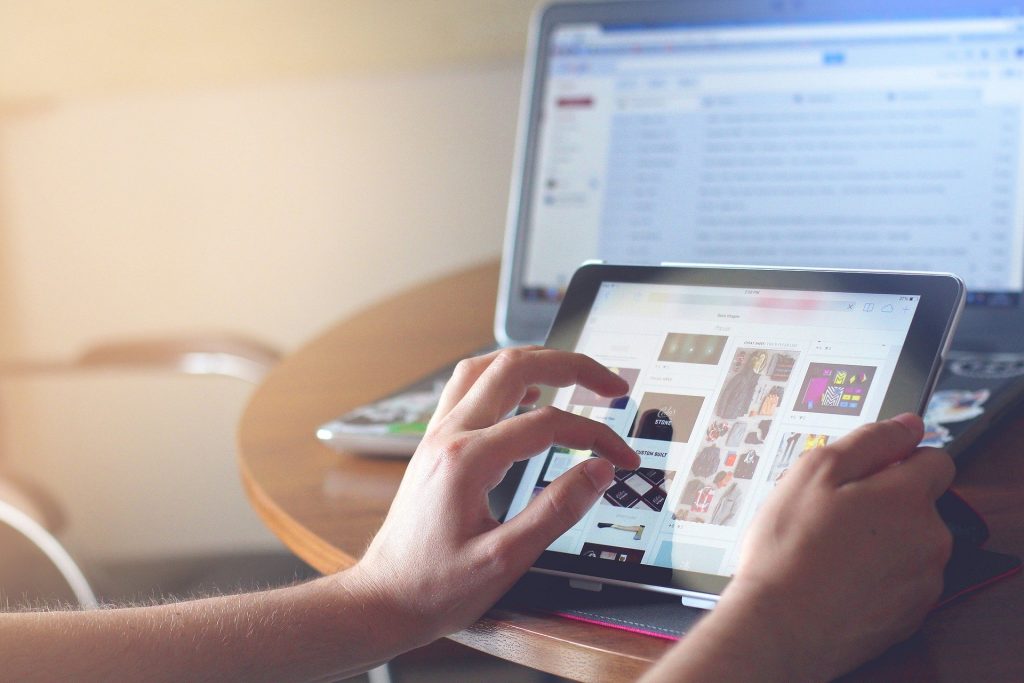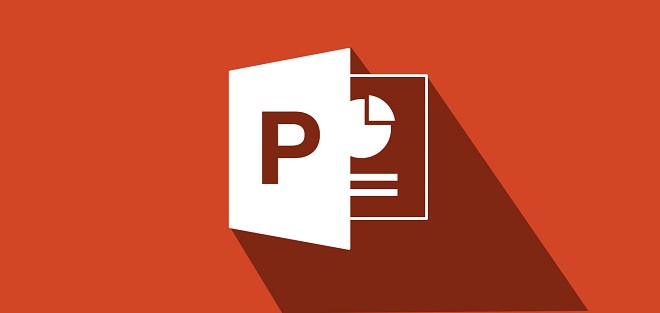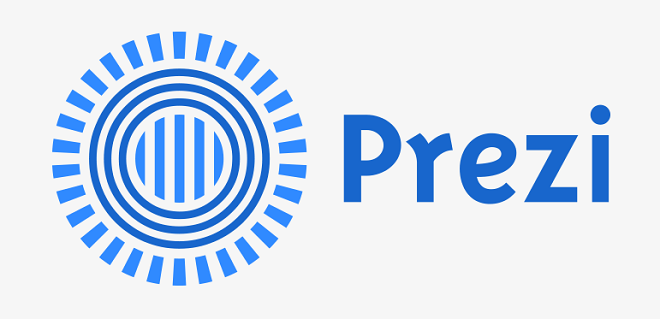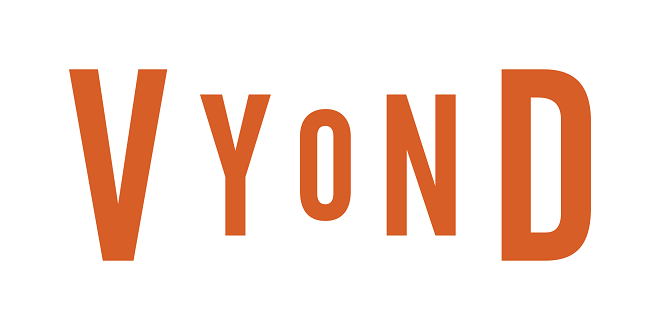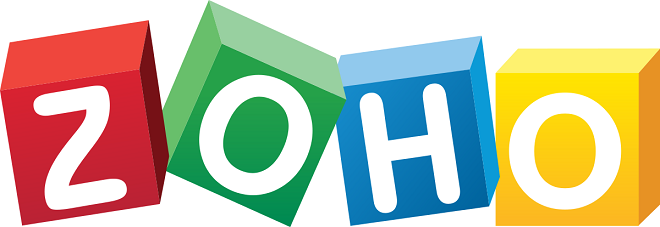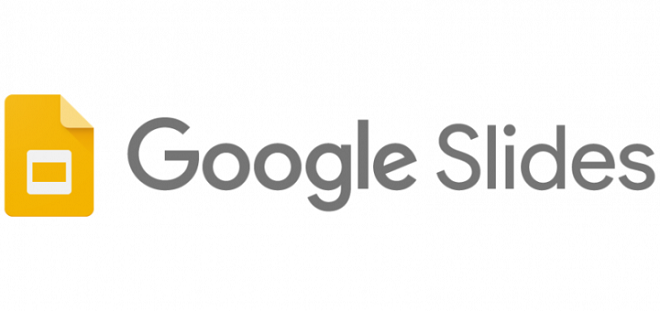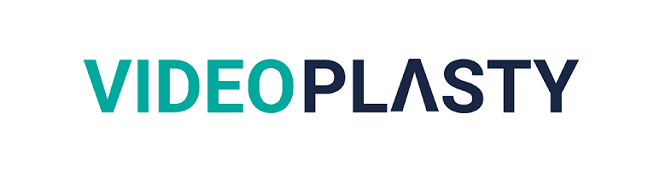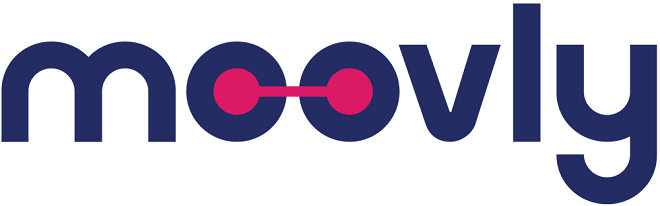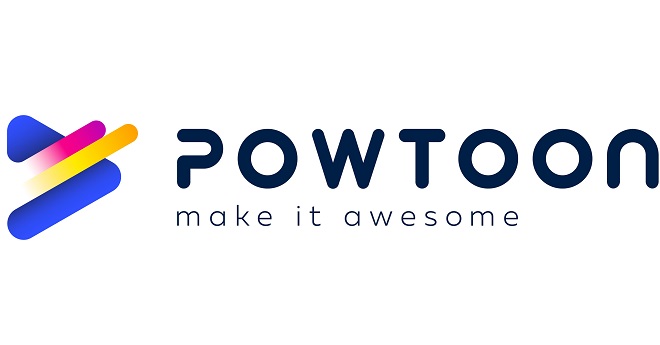Animation presentation software is a category of software that allows users to create animated stories and overlays for explainer videos or presentations. Some of the software tools are made to work with live-streaming systems. Others are better suited to use for recording and editing videos that will be viewed by users later. Some are presentation systems that can be used online. Others offer an easy way to enhance a video presentation.
More and more organizations use explainer videos. This helps increase conversions in digital marketing campaigns. I made a thorough investigation to select the top 15 best animation presentation software and reviewed my favorites. There is no single one that is a winner overall, so the order they are listed is not as important as what the tools can do. I use many of these tools and some of them together, depending on the project that I am working on.
14 Best Animation Presentation Software
- Microsoft PowerPoint →
- Prezi →
- Vyond →
- Zoho Show →
- Google Slides →
- Keynote →
- Haiku Deck →
- Visme →
- VideoPlasty →
- Animiz →
- Focusky →
- Moovly →
- VideoScribe →
- Powtoon →
Check out my reviews to see which of these animation creation software tools will improve your presentations.
1. Microsoft PowerPoint
Microsoft PowerPoint is a well-known software solution for making presentations such as an investment deck or a project slide presentation. This software is offered as part of a bundle of Microsoft products that includes PowerPoint, Word, Excel, Outlook, OneNote, OneDrive, and Skype.
This bundle is offered as a subscription service on the Microsoft 365 cloud. You can try it free for a month, and then the monthly subscription fee for a single user is $6.99 per month with a 16% discount offered for making an annual subscription payment. MS Office 2019, which includes PowerPoint, is also offered as a one-time purchase of $249.99
Features
- Create and edit PowerPoint and other files from any mobile device that has an Internet connection.
- A Microsoft 365 Family subscription (two to six people) unlocks a Family safety app. This is a mobile locator and driving safety system.
- OneDrive is included with 1 TB of online storage.
- OneDrive ransomware recovery allows recovery of automatically backed up files for up to 30 days prior to the date of a ransomware attack.
- Using a PC or Mac with Money in Excel allows financial management and budgeting.
- Automatic backup across all devices.
- Easy file sharing for collaborating on PowerPoint presentations with others. Many free templates are available.
System Requirements: Microsoft 365 can be used on any device including a PC, Mac, laptop, tablet, or smartphone. It works on Windows, iOS, macOS, and Android systems.
User Feedback
“I love having access to all of my files anywhere I go and know they are securely stored. I can work from anywhere and update my PowerPoint presentations. I was amazed at how nicely I could make my presentations using animation.” Joe S.
This video is a tutorial that teaches how to animate a presentation using PowerPoint. It starts with a simple line drawing as a guide for the subsequent overlays of various shapes to create the parts of the drawing. The artist shows how to make a humanlike character from various shapes using the copy, merge, and subtract functions. Then, the artists narrating the video adds colors and motion. The result is a charming drawing of a student with things rotating around him.
For those seeking in-depth training, this two-hour video shows how to start as a beginner and quickly become an expert in making PowerPoint presentations using MS 365.
2. Prezi
The Prezi system includes three software tools: Prezi design, Prezi Present, and Prezi Video. These tools are used to create data visualizations, animated presentations, and animated overlays that float on top of a video presentation. The video can either be recorded or streamed live. Animation overlay makes the video have more clarity and reinforces the message being given by the video host.
Prezi offers a 14-day free trial, and thereafter the software is billed on an annual subscription basis, which starts for one user at $60 ($5 per month billed annually).
Features
- Prezi offers reusable templates that can be customized for any purpose. This makes it very easy to get started using these tools.
- Object animation adds visual excitement and attracts attention to key concepts.
- Prezi maintains a royalty-free image library that can be used to make presentations by subscription members.
- Prezi Plus memberships ($180 per year) allow files to be downloaded to be used offline and the use of interactive maps.
- Prezi Premium memberships ($708 per year) include the Plus account benefits with SQL connectors, iFrame import integrations, callouts, and page linking.
- Offers a PowerPoint converter to import PowerPoint presentations into the Prezi system.
System Requirements: The Prezi system is a software as a service (SaaS) cloud offering that can be used by any device connected to the Internet. Prezi Plus users can download the files. Prezi video works with the popular video streaming apps, including Cisco WebEx, Facebook Live, GoToMeeting, GoToWebinar, Google Meet, LinkedIn, Microsoft Team, OBS, Slack, Twitter, YouTube, and Zoom.
User Feedback
“I thought the software looked interesting and was surprised at how easy it was to create a more exciting presentation using this system. I am not a graphics guy at all. I have to give accounting reports. My co-workers complained that my presentations were boring before I used these tools, so this helped me make them look more interesting.” Andy A.
This video tutorial shows how to use stock images from the Prezi library and work with a grouping of objects to make animations for your presentations more easily. It shows how to make objects fade in, appear when you click on them and work with layers with an example of how to make an animation of trees growing.
3. Vyond
Vyond is an animation production system that can create presentations in three animation styles, which are contemporary, business-friendly, and whiteboard animation. Vyond offers a comprehensive video creation guide that shows a step-by-step way to make an animated video.
Vyond offers a 14-day free trial that does not require a credit card. Thereafter, the service is available on an annual subscription basis for three levels, billed for each user. The levels are Essential $49 per month (49% discount as $299 per year), Premium $89 per month (40% discount as $649 per year), and Professional $199 per month (48% discount as $999 per year).
Features
- The Essential level allows a user to export the Vyond video in MP4 format at 720p resolution.
- The Premium (or higher) level allows a user to export the Vyond video in MP4 format at 1080p resolution and allows exports as animated gifs in an eight-second loop.
- The Professional or Enterprise level allows collaboration when creating a video with others, shared libraries, an admin user panel, and video sharing feature to allow managed, private video sharing.
- ISO27001 Compliance
- GDPR/CCPA Compliance
- Privacy Shield Compliance
- Live Chat for Support
System Requirements: This is a cloud-based system that can be accessed by any device connected to the Internet. Paid subscription members can download a completed video in MP4 format.
User Feedback
“I feel like I can go anywhere that I can imagine with Vyond. It opened up new horizons for all of us. When I found Vyond, it was exactly what I was looking for. I did the trial to be sure and then was sold on the system.” Gina Y.
In this video by Rued Riis, he shows how to make an animated video very quickly using the Vyond Studio system by using free templates and a few clever tricks. The video shows the creation of an animation video for an imagined company. The project is completed within 20 minutes.
4. Zoho Show
Zoho Show is a free online software tool that is a part of the overall comprehensive Zoho cloud offerings. Collaborative teams use Zoho Show to design slides and create visually-engaging presentations.
Features
- Presentation editor with animations, text formatting, backgrounds, transitions, charts, media files, photos, shapes, and tables.
- Automatic contextual formatting in format mode.
- Allows importing presentations made with PowerPoint.
- Supports these formats: ppt, pps, odp, sxi, pptx, and ppsx.
- Each imported presentation must be 100MB or less. There is no limit on the number of imported presentations.
- Presentations can be published online or downloaded, saved, and used offline.
- Zoho supports multi-languages.
System Requirements: This is cloud-based online service accessible by any device that has an Internet connection by using any major browser such as Chrome, Firefox, Edge, Internet Explorer, and Safari.
User Feedback
“I have used Zoho Show for more than a decade, and I can truly say that it is a handy presentation creation tool that helps my ideas for businesses to reach a much larger audience.” Miguel A.
This one-minute video tutorial shows how to animate an object in a presentation to make the object follow a custom path of a curvy line.
5. Google Slides
Google Slides is a free cloud software that can be used to make and share presentations. All you need is a Google account or a Gmail account, and you can sign in to use the software. You can store the presentation that you create online on your Google drive. The presentation can be shared with a collaborative team to help make it and with anyone else on the Internet by giving them a link to the presentation file when it is ready for viewing.
Features
- Google offers a free template gallery.
- Any object can be animated to make it move, fade in, or fade out.
- Animations can play automatically, in sequence, or when they are clicked on.
System Requirements: Google Slides can be accessed from any device with an Internet connection by using a browser.
User Feedback
“Google Slides are super easy to use and great for making a simple animation presentation quickly.” Roger S.
This two-minute video tutorial shows how to add animations to Google slide presentations. The narrator suggests using a few animations to make your presentation more visually interesting but not to add too many that make it look silly.
6. Keynote
Keynote is pre-installed on every Apple device. Mac and iPad users concrete illustrations and diagrams using Apple Pencil. Then, these objects can be imported to use with Keynote to make presentations.
Features
- Apple offers 30 free themes that can be customized.
- Keynote has 30 cinematic effects to create animations and transitions.
- Objects can be animated to follow a custom path by using Apple Pencil or your finger on an iPhone and iPad.
- Textures, color gradients, and photo overlays can be added to the text for a 3D-like effect.
- The Apple object library has more than 700 shapes, mathematical equations, galleries, and charts.
- Photos taken by an iPhone can be sent directly to Keynote on a Mac for further creative use.
- YouTube and Vimeo videos can play within Keynote presentation slides.
System Requirements: Keynote software comes with any Mac, iPad, iPhone, and can be used with a PC, if the Keynote files are stored on the iCloud.
User Feedback
“I appreciate that Keynote presentation display properly on any device no matter what its size and the display configuration. My Keynote presentations look just as good on a smartphone as they do on a desktop monitor.” Barbara T.
This 18-minute video by Grumop Media teaches how to use ten things about everything you need to know to animate in Keynote. These include building ins and outs, creating actions, motion paths, and using motion blur. You will learn how to create a basic animation, apply multiple actions, animate multiple objects, change the pivot point, animate groups, animate text, and the “magic move.”
7. Haiku Deck
Haiku is popular because of the thousands of free templates and a huge library of royalty-free images for making presentations.
Haiku has a seven-day free trial. The Basic version is free and limited to a single presentation shared publicly on the web (no download). The Pro level version for unlimited presentations is $19.99 per month, offered at a 49% discount if prepaid as an annual subscription at $119.88.
Haiku offers a Premium version that is $14.99 per month or $179.88 per year. There are special, lower, discounted prices for non-profits, students, and educators of $9.99 per month or $59.88 billed annually. A classroom version for up to 150 students is $99 billed annually.
Features
- Over 40 million royalty-free photos.
- Thousands of professional templates.
- Privacy locks for presentations.
- Easily add audio narration.
- Embed YouTube videos.
- Save and download the project as video, ppt, or pdf formats.
- Optional Haiku Deck Zuru presentations are created with the aid of artificial intelligence programming.
- The Premium version includes in-depth analytics and lead tracking, view notifications, live web playback, and priority technical support.
System Requirements: Works with iPad, iPhone, and is also accessible by any device on the web. Presentations are in the cloud for ease of collaboration and sharing with viewers.
User Feedback
“I think the results from using the AI help of Zuru are terrific. Zuru AI quickly selected images from the millions in the library, which fit my presentation perfectly.” Steve J.
This five-minute, beginner’s level video shows how to create an animation of a bouncing ball by manipulating items on the stage. It teaches how to use timeline-based animation with keyframes and how to smooth transitions between those keyframes.
8. Visme
Visme is a tool that can be used at a basic level for free to make infographics, charts, social media graphics, and presentations. It is easy to include animation that helps you improve your visual communications.
The Basic level free account allows you to create up to five projects with storage of 100 MB, with limited templates, charts, and widgets for publicly-published projects, including Visme branding. The project can be downloaded as JPG.
The paid Standard level is $180 per year. This level increases projects to 15 with 250 MB storage, with premium templates, assets, charts, widgets, and no Visme branding. The project can be downloaded as a PDF file. The Business level is $348 per year. It includes the Standard level and unlimited projects, 10 GB storage, privacy controls, the ability to upload video and audio files, and downloads as PPTX, HTML5, video, and GIF. There is an Enterprise level that includes more security and analytics. The Enterprise level price is quoted based on the number of users.
Features
- Useful to create branded content (paid level).
- Creates animated and interactive content.
- Thousands of free templates.
- Thousands of free icons.
- Millions of royalty-free photos.
- 50+ charts, maps, and data widgets.
- Paid subscribers can add video, audio, and embed them. Save your customized digital assets in a private library.
System Requirements: This is a cloud-based service that can be used by anyone with Internet access.
User Feedback
“Visme does much more than I expected. I started with a free account, did a couple of projects, and then became a paying member. I love this system.” Wayne D.
This video tutorial, produced by Visme, teaches how to use custom animations in infographics. Visme has over 300 ready-to-use animations that are very easy to add to your presentations, including isometric graphics that give an illusion of 3D animation. There are more than 50 people represented by animation characters that you can use. There are hands with arms, which make gestures. These can be used to emphasize something. There are six categories of special effects and animated icons too.
9. VideoPlasty
VideoPlasty is a source for stock animations, stock animated gifs, and stock motion graphics. There are more than 9,000 royalty-free animation assets to choose from for those who want to use them in making presentations with other software tools. Choosing an appropriate animation from the VideoPlasty library is fun, easy, and saves a huge amount of production time compared to creating your animations from scratch.
A couple dozen of the animations offered on this system are free to use, even for commercial purposes. There are paid animations that range from $5 for one to $99 for a set of up to 100.
Features
- There are dozens of categories to choose from and a handy search tool to help you find a good choice.
- Buy the animations individually or in discounted packs.
- The motion graphics section offers unique video and special effects backgrounds and loops.
- MOV and MP4 formats from 720p to HD resolution.
- VideoPlasty offers a free beginner’s guides and tutorials on how to make explainer videos.
System Requirements: These animations work with the popular video production/editing and presentation software that includes DaVinci, Resolve, Premiere Pro, Filmora, Final Cut Pro, HitFilm Express, Movavi Video Editor, iMovie, Camtasia, Keynote, PowerPoint, and more.
User Feedback
“I wanted to add animation to my training videos but do not have any graphics skills. I found something very suitable on VideoPlasty, and for a few dollars, I got it and imported it into my presentation easily. This saved me an enormous amount of time and effort, trying to find someone to make an animation for me.” Sabella H.
This 15-minute video tutorial is about how to make explainer videos using the animation assets found on VideoPlasty. It is beginner-friendly.
10. Animiz
Animiz is a software tool to make animated videos that are stored on the system’s cloud server. There is also a related whiteboard animation presentation system, a software program you download to use.
For the animated video Animiz tool, there is a free version for one user with 10GB of cloud storage. The Standard paid level is $29 per month for 100 GB of cloud storage. The Professional level is $299 per year for two users with unlimited cloud storage.
For the whiteboard animation software, there is a Free version that contains a Mango watermark with limited hand animations, free templates, with more than 10 dynamic characters, two backgrounds per project, and a limited video duration of one minute. The Professional version is a one-time fee of $39. It has no watermark, over 40 hand animations, professional templates, more than 30 dynamic characters, 10 backgrounds per project, and a limited video duration of 10 minutes.
The Enterprise level is a one-time fee of $199. It permits your branded watermark, over 80 hand animations, unlimited templates, more than 50 dynamic characters, unlimited backgrounds per project, and no limit on the video duration.
Features
- Easy to use.
- Unlimited customization.
- Drag-and-drop editing.
- Free animated assets.
- Over 300 scene templates.
- Over 1,000 built-in animated roles for characters.
- Over 5,000 royalty-free vector images.
System Requirements: Runs on XP, Vista, Win7, Win8, Win10.
User Feedback
“We can create high-quality explainer videos. We use videos to promote our innovative products. This is an excellent whiteboard animation program!” Ronald J.
This three and one-half minute video by Talk Tech shows how to make an animation video using Animiz.
11. Focusky
Focusky is a software tool that you download to make HTML5 presentations, combined with a cloud service to store and publish your viewing presentations.
There is a Free version that includes 10 GB of cloud storage and allows 50 uploads per month. The Standard level is $9.90 per month. It includes 100 GB of storage and allows 200 uploads per month. It also allows publishing the presentation to 720p video and 30 offline presentations per month. The Professional version is $99 per year and allows unlimited cloud storage and unlimited presentations to publish to 1080p HD video and unlimited presentations for offline viewing.
Features
- Easy to use.
- Uses an innovative mind-mapping style. Instead of making slides, makes links between branches of content trees.
- 3D transition effects.
- Multi-language support.
- Background music.
- Over 1,000 animated characters.
- Over 600 premium templates for the Professional level.
System Requirements: Runs on a MAC and on a PC with XP, Vista, Win7, Win8, and Win10.
User Feedback
“The Focusky system is so fun to use, and I can express my creativity freely without having to worry about making ordered slides. I can take my presentation on a tour through my mind map and zoom in on the things as I explain them. That is superb.” Henrietta J.
This 12 and one-half minute video tutorial made by Focusky helps beginners start to use the system to make an animated presentation.
12. Moovly
Moovly is an online tool used to make animated tutorials, explainer videos, and promo videos. A free version can be used to create videos to publish on YouTube or Vimeo containing the Moovly watermark and outro. The Pro version is $49 a month. This level allows you to download HD quality videos, and there is no Moovly branding. The Max level is $99 per month, which adds screen and webcam recording, subtitles, color removal, and text-to-speech.
Features
- Many customization templates.
- Offers automated template videos, data-based videos and live feed videos.
- Drag and drop.
- A huge library of over 1.3 million royalty-free digital assets to use.
- No software to download or plug-in installation.
- Almost all features can be tested with the free version before using them on the paid version.
System Requirements: This is a web-based system accessible by anyone with a browser and an Internet connection.
User Feedback
“I started using this system and was making super interesting video presentations with animation and other special features easily. This is a very intuitive system.” Georgia N.
This 19-minute video made by Moovly gives a beneficial overview of how to use the system.
13. VideoScribe
VideoScribe is a whiteboard animation system with a seven-day free trial. Videoscribe pricing is $35 per month or a discount of $168 per year or a one-time lifetime use payment for one user of $800.
Features
- Video templates.
- Digital library of more than 7,300 royalty-free images.
- Use your own assets and VideoScribe will draw them.
- Choose from many hands, pens, erasers and more.
- More than 190 royalty-free music tracks.
- Voiceover recording or import the audio file.
- Share to Vimeo and PowerPoint.
System Requirements: Works on Windows and Mac.
User Feedback
“For an easy to use whiteboard animation creation system, I would recommend VideoScribe.” Paula T.
The Better Men Society made this 12-minute video tutorial, and it shows the full process of making a whiteboard animation video.
14. Powtoon
Powtoon is an online video and animation presentation creation system used to make training videos, tutorials, internal communication pieces, content marketing, and educational presentations.
Powtoon offers a free trial. It has a Pro version for $19 per month or discounted to $228 yearly. This level includes five premium exports per month and 2 GB of storage. The Pro+ version is $39 per month or discounted to $468 for a year. It includes unlimited access to content and 10 GB of storage.
The Agency level is $99 per month or discounted to $1,188 yearly. It includes unlimited premium exports, unlimited access to content, and the ability to build your own characters, third-party reseller rights, and 100GB of storage.
Features
- A library of hundreds of templates, animated characters, video backgrounds, and musical tracks.
- No design or technical skills required to use this system.
- Easy to create visuals to tell your story.
- Help center with Powtoon user tutorials.
- Hire a Powtoonist system.
System Requirements: This is a cloud-based system accessed by using a web browser.
User Feedback
“Powtoon has been a terrific tool to improve the look and viewer engagement for our company newsletters.” Tony W.
Blue Brain makes this 15-minute video tutorial. A teacher makes it to show how to use Powtoon to create an animation video for a class.
Conclusion
The most important element of any video presentation, either live-streamed or pre-recorded, is to avoid boring the audience or making them feel confused. Using animation presentation software helps make the live sharing of video streams and pre-recorded videos more engaging for the audience. Presentations are made more effective by highlighting the key concepts and giving the viewers a concise takeaway of what they need to know. I highly recommend using these tools. I make use of more than one in creating more interesting presentations.
Making a non-animated video? Make sure to check out our guide to the best video presentation software options available.